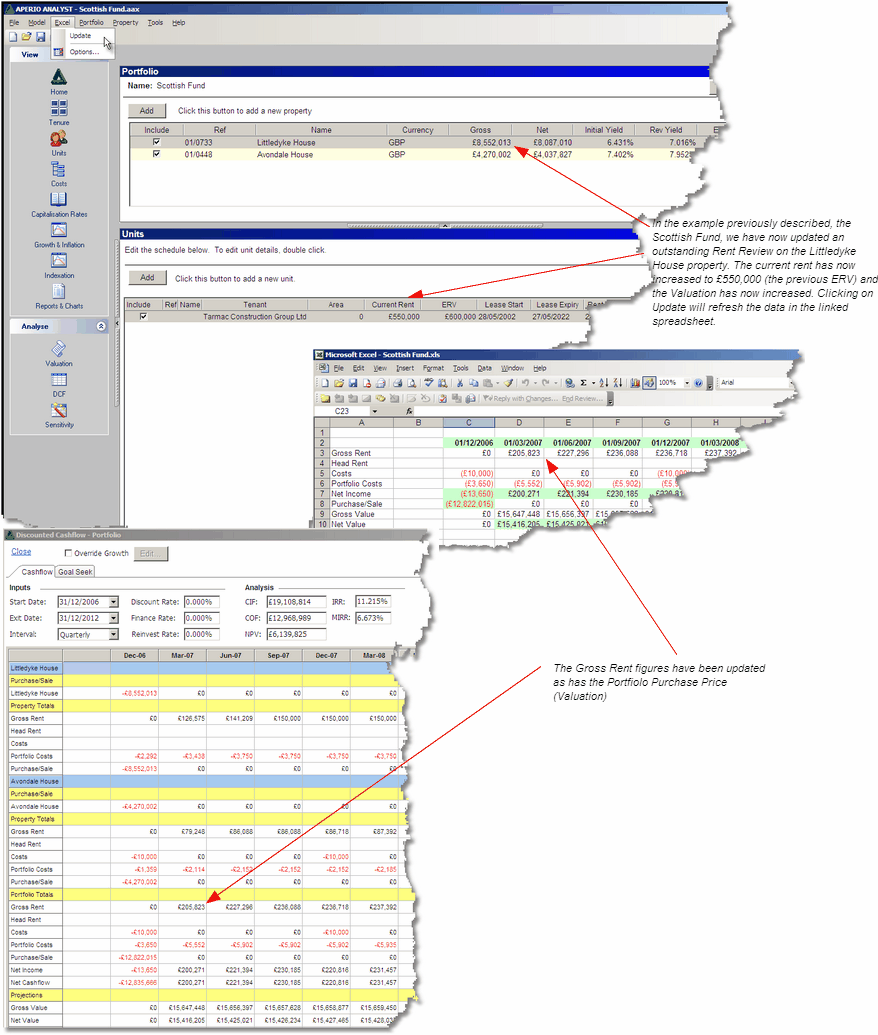Analyst can dynamically link to Excel spreadsheet models. These could be bespoke spreadsheets that, for example, have been created to deal with highly complex financing structures. These type of spreadsheets still need the input of the underlying Property data as it changes over time, without the burden and risk of having to either manually update it or import data that has just been dumped out of another system.
Once Analyst has created the link to the spreadsheet any changes to the data in Analyst will be refreshed in the spreadsheet. It follows therefore that if the source of the data in Analyst is an external system, from a third party such as a managing agent for example, changes received from that source will flow through Analyst into the spreadsheet.
This is what we mean when we say that Analyst can act like an information hub.
In this example we will be using a blank spreadsheet template to demonstrate the link, and we will be linking it to a Portfolio that has already been created. The spreadsheet template already has a worksheet called APERIO Analyst Data which is where the imported data is received, however if a target spreadsheet does not have this worksheet set up Analyst will create one automatically.
The source of the data being sent to the spreadsheet is the Portfolio DCF in Analyst, so first of all we will create the link.
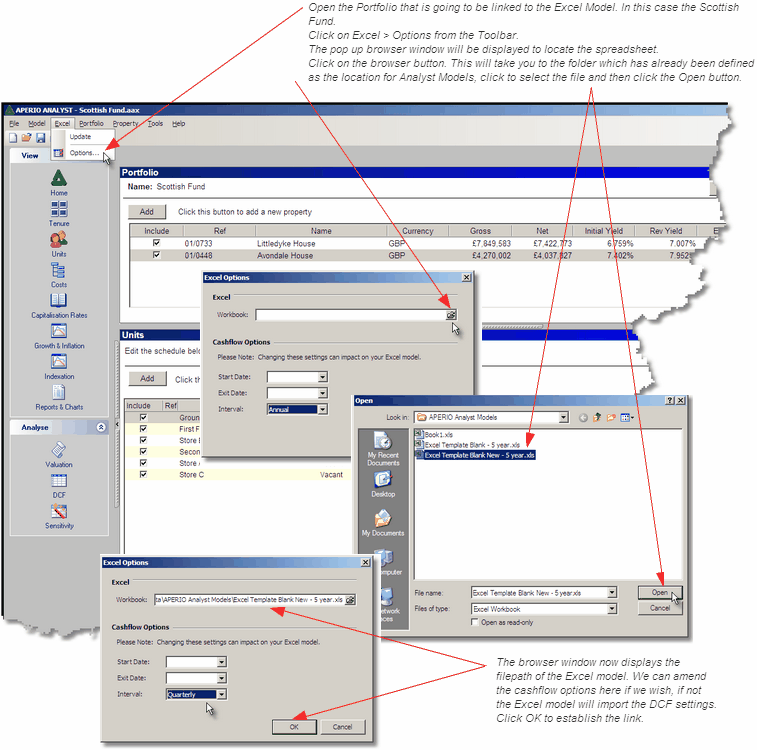
Now that we have created the link all that remains to be done is to populate the spreadsheet with the data.
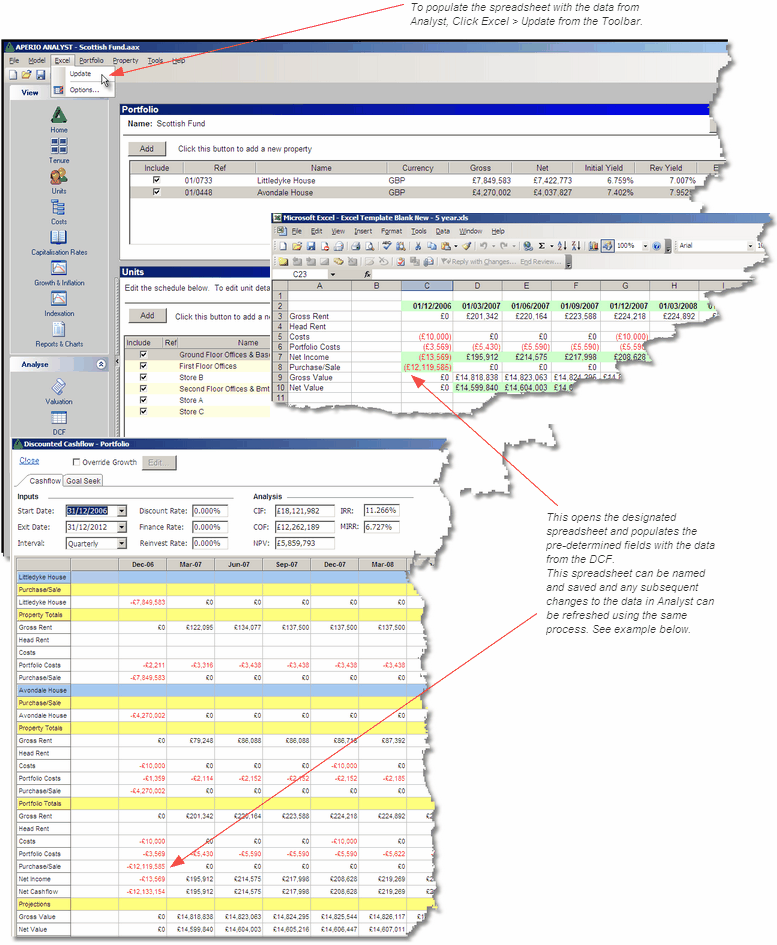
As mentioned above the destination for the Analyst data is a worksheet called APERIO Analyst Data which Analyst will create if there is not one present at the time of the Update. It is the cells in this "interface" worksheet that can then be linked through to the cells in the bespoke Excel model, Finance for example, as shown below.
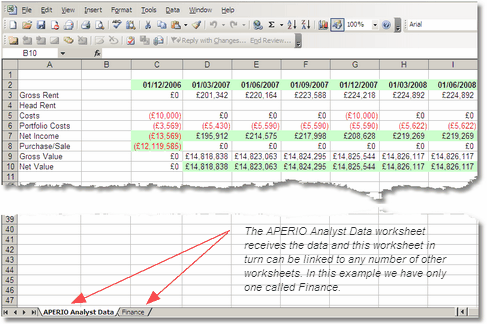
The example below demonstrates how the Update function in Analyst refreshes the data in a linked Excel spreadsheet. In the example an outstanding rent review has been settled and the new rent has been updated in Analyst, click Excel > Update from the Toolbar to refresh.